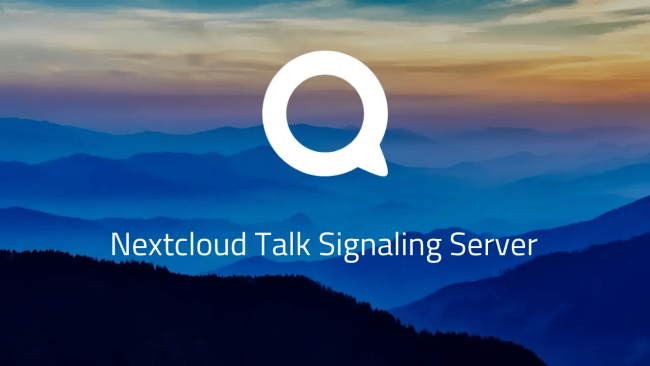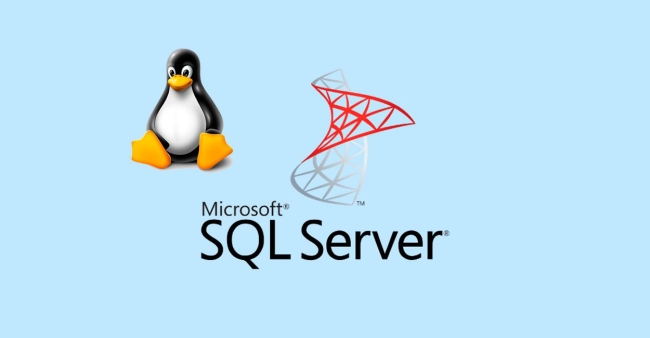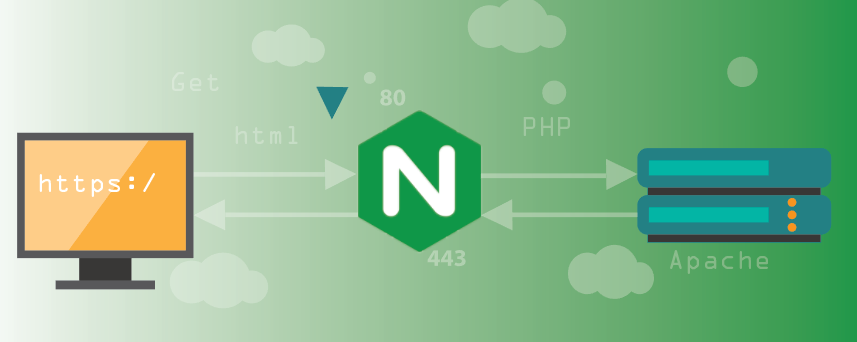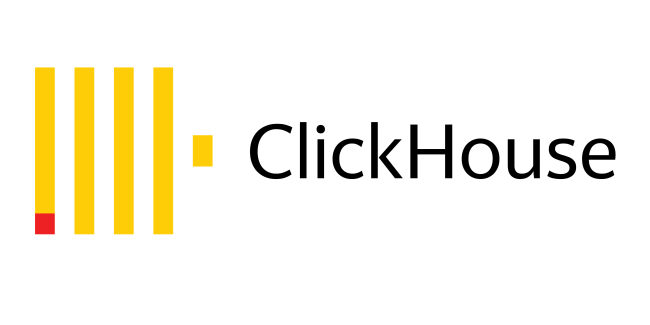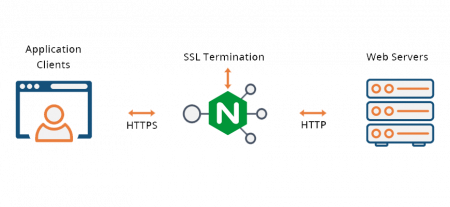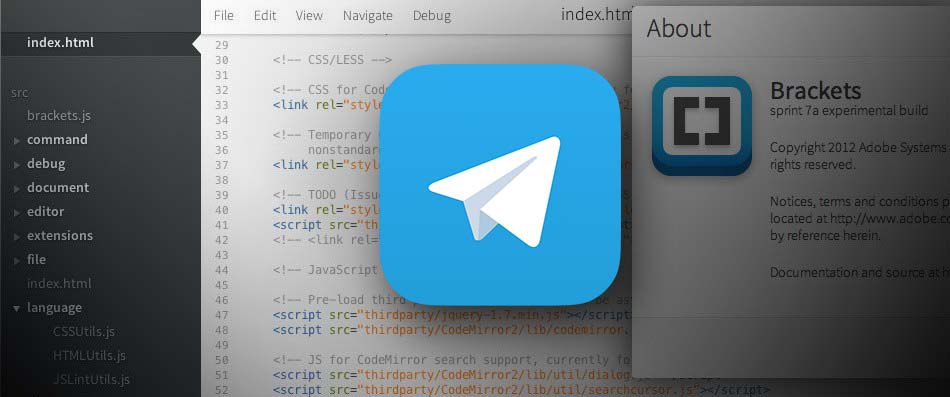How to configure a High-performance backend server for Nextcloud Talk on Ubuntu 22.04
Ubuntu / Cloud 24-09-2025, 17:02 sobir 2 516 0
In this article, we’ll configure a High-performance backend server for Nextcloud Talk on Ubuntu 22.04.
To build a high-performance backend server for Nextcloud Talk, we’ll install and configure the following components:
- Signaling Server — main part, helps users connect and manage audio/video streams;
- Janus — WebRTC server for many users, gives tools to control media streams;
- Coturn — helps with NAT and firewalls, lets devices find their public IP, passes traffic if needed;
- NATS Server — sends service messages between parts of the system;
- NGINX — web server, forwards HTTPS requests to the Signaling Server.
We’ll also generate some keys which will be useful to us later:
seq 6 | xargs -I {} openssl rand -hex 16For example:
# Janus
c278fcea4d2c0e45194cccb245283cff
# Turn Server
c4f84de2fe59c8bc1db0c10d9cf02450
# Hash
08e164de3c2ff5656ef10f115b3d54e3
# Block
e5bef0271402c471ba45e3d97fb3c2ac
# Internal secret
5ba3203091196cfb909af062b2022aae
# Nextcloud secret
f0b088e2cc8e4e175092f8663da498d91. Update the repository and install additional utils:
apt update
apt install make protobuf-compiler git python3 zip unzip curl -y2. Download and install the latest stable release of Docker:
curl -fsSL https://get.docker.com -o get-docker.sh
sh get-docker.sh3. Install Golang:
GO_VER=1.25.0
curl -sLO https://go.dev/dl/go${GO_VER}.linux-amd64.tar.gz
rm -rf /usr/local/go && tar -C /usr/local -xzf go${GO_VER}.linux-amd64.tar.gz
export PATH=$PATH:/usr/local/go/bin
go version4. Install NATS server:
docker pull nats:latest
docker run -d --name nats-server -p 4222:4222 --restart=always -ti nats:latest5. Install Janus:
apt install janus -y6. Edit the Janus config file:
vi /etc/janus/janus.jcfg
full_trickle = true
...
turn_rest_api_key = <Janus Key>7. Install Coturn:
apt install coturn -y8. Open the Coturn config file and add it to the bottom:
vi /etc/turnserver.conf
listening-port=3478
fingerprint
use-auth-secret
static-auth-secret=<Turn Server Key>
realm=signaling.example.com
total-quota=100
bps-capacity=0
stale-nonce
no-multicast-peers9. Restart services:
systemctl restart janus coturn10. Install Signaling Server:
SIG_VER=2.0.4
wget https://github.com/strukturag/nextcloud-spreed-signaling/archive/refs/tags/v${SIG_VER}.tar.gz
tar -zxf v${SIG_VER}.tar.gz
cd nextcloud-spreed-signaling-${SIG_VER}
make build
cp bin/signaling /usr/bin/
mkdir /etc/signaling
cp server.conf.in /etc/signaling/server.conf
cp dist/init/systemd/signaling.service /etc/systemd/system/signaling.service11. Edit the Signaling unit file and add it:
vi /etc/systemd/system/signaling.service
[Unit]
...
After=janus.service12. Create a system user with restricted access:
useradd -r -s /usr/sbin/nologin signaling13. Reload systemd:
systemctl daemon-reload14. Edit the Signaling config file:
vi /etc/signaling/server.conf
[http]
listen = 127.0.0.1:8080
[sessions]
hashkey = <Hash Key>
blockkey = <Block Key>
[clients]
internalsecret = <Internal Secret Key>
[backend]
backends = backend-1
[backend-1]
url = https://nextcloud.example.com
secret = <Nextcloud Secret Key>
[nats]
url = nats://localhost:4222
[mcu]
type = janus
url = ws://127.0.0.1:8188
[turn]
apikey = <Janus Key>
secret = <Turn Server Key>
servers = turn:127.0.0.1:3478?transport=udp,turn:127.0.0.1:3478?transport=tcp15. Enable and start the signaling.service:
systemctl enable --now signaling
systemctl status signaling16. Test query:
curl -i http://127.0.0.1:8080/api/v1/welcome17. Finally install NGINX as reverse proxy:
apt install nginx certbot -y
rm -f /etc/nginx/sites-enabled/default18. Create a virtual host configuration:
server {
listen 80;
server_name signaling.example.com;
return 301 https://$host$request_uri;
}
server {
listen 443 ssl;
server_name signaling.example.com;
ssl_certificate /etc/letsencrypt/live/signaling.example.com/fullchain.pem;
ssl_certificate_key /etc/letsencrypt/live/signaling.example.com/privkey.pem;
access_log off;
location ~ /.well-known/acme-challenge {
root /usr/share/nginx/html;
allow all;
}
location / {
proxy_pass http://127.0.0.1:8080;
proxy_redirect off;
proxy_http_version 1.1;
proxy_set_header Host $host;
proxy_set_header Upgrade $http_upgrade;
proxy_set_header Connection "upgrade";
proxy_set_header X-Real-IP $remote_addr;
proxy_set_header X-Forwarded-For $proxy_add_x_forwarded_for;
proxy_set_header X-Forwarded-Proto http;
}
}19. Test nginx config and reload:
nginx -t && nginx -s reload
curl -k https://127.0.0.1/api/v1/welcomeThis article describes how to create a SQL Server Always On availability group on Ubuntu 22.04....
ПодробнееProxied connections to https backend with NGINX....
ПодробнееQuickly start a ClickHouse database server in a Docker container....
ПодробнееForced redirect DNS traffic of users in the network with iptables....
ПодробнееНастраиваем обратный прокси сервер NGINX с SSL-терминацией и генерируем бесплатные валидные сертификаты SSL...
ПодробнееProcess of updating the SoftEther VPN Server on a Linux-based system....
ПодробнееНовые комментарии
Цитата: FidoNet Цитата: sobir Цитата: FidoNet Спасибо за статью. Остальные
Цитата: sobir Цитата: FidoNet Спасибо за статью. Остальные статьи что находил
Цитата: FidoNet Цитата: sobir Цитата: FidoNet Можт быть дело в
Цитата: sobir Цитата: FidoNet Можт быть дело в dnsmasq.service? Ошибка Failed
Цитата: FidoNet Цитата: sobir Цитата: FidoNet Спасибо за статью. Остальные
Можт быть дело в dnsmasq.service? Ошибка Failed to set DNS configuration: Unit
Какой дистрибутив Linux вы часто используете?
Календарь
| « Январь 2026 » | ||||||
|---|---|---|---|---|---|---|
| Пн | Вт | Ср | Чт | Пт | Сб | Вс |
| 1 | 2 | 3 | 4 | |||
| 5 | 6 | 7 | 8 | 9 | 10 | 11 |
| 12 | 13 | 14 | 15 | 16 | 17 | 18 |
| 19 | 20 | 21 | 22 | 23 | 24 | 25 |
| 26 | 27 | 28 | 29 | 30 | 31 | |