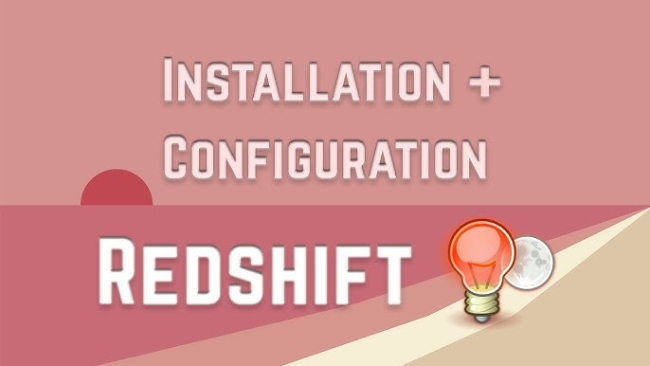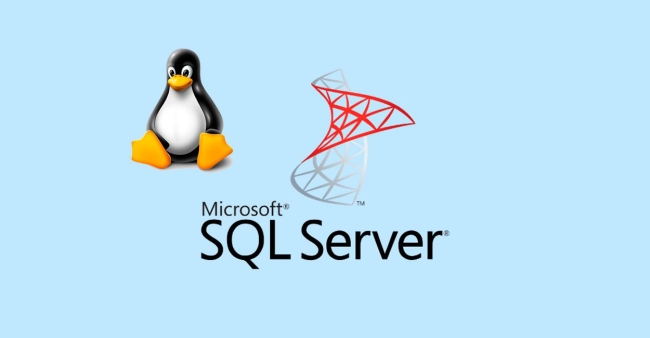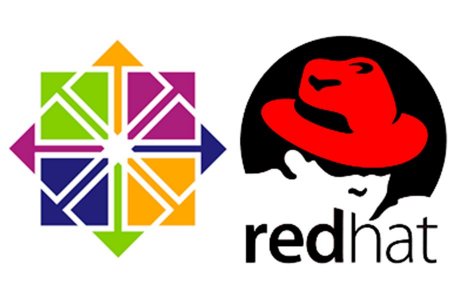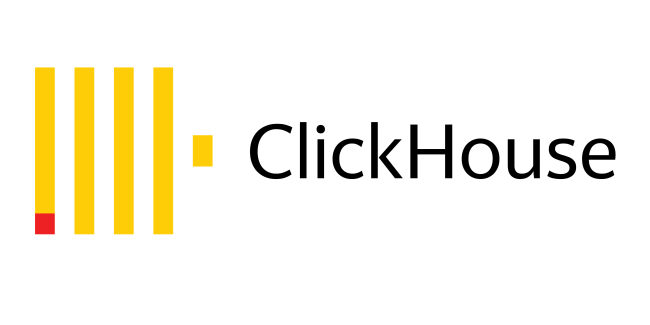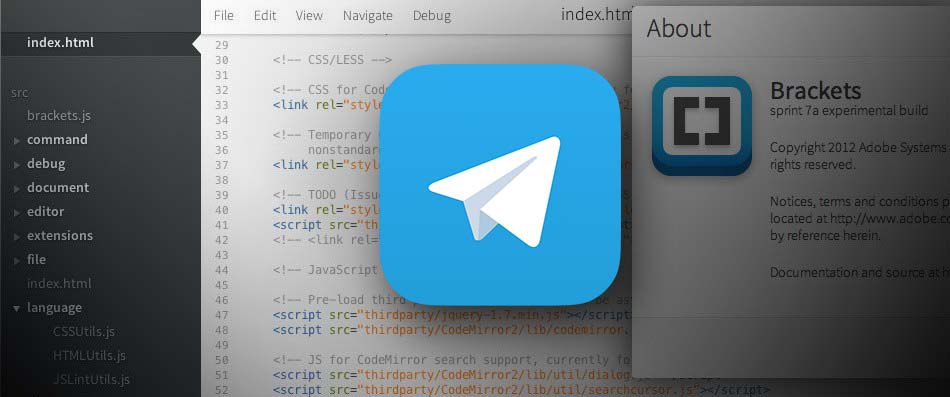How to install and configure Redshift on Ubuntu Desktop
Ubuntu 1-09-2024, 21:23 sobir 26 430 0
Redshift — program which adjusts the color temperature of your screen with GTK+ integration. Think about daylight and night light difference.
1. Update repository and install redshift package:
apt update
apt install redshift -y2. Depending on your location get your GPS coordinates:
curl -s ipinfo.io3. Create default redshift configuration and put lat, lon values:
vi ~/config/redshift.conf
; Global settings for redshift
[redshift]
; Set the day and night screen temperatures
temp-day=5700
temp-night=3600
; Disable the smooth fade between temperatures when Redshift starts and stops.
; 0 will cause an immediate change between screen temperatures.
; 1 will gradually apply the new screen temperature over a couple of seconds.
fade=1
; Solar elevation thresholds.
; By default, Redshift will use the current elevation of the sun to determine
; whether it is daytime, night or in transition (dawn/dusk). When the sun is
; above the degrees specified with elevation-high it is considered daytime and
; below elevation-low it is considered night.
;elevation-high=3
;elevation-low=-6
; Custom dawn/dusk intervals.
; Instead of using the solar elevation, the time intervals of dawn and dusk
; can be specified manually. The times must be specified as HH:MM in 24-hour
; format.
;dawn-time=6:00-7:45
;dusk-time=18:35-20:15
; Set the screen brightness. Default is 1.0.
;brightness=0.9
; It is also possible to use different settings for day and night
; since version 1.8.
;brightness-day=0.7
;brightness-night=0.4
; Set the screen gamma (for all colors, or each color channel
; individually)
gamma=0.8
;gamma=0.8:0.7:0.8
; This can also be set individually for day and night since
; version 1.10.
;gamma-day=0.8:0.7:0.8
;gamma-night=0.6
; Set the location-provider: 'geoclue2', 'manual'
; type 'redshift -l list' to see possible values.
; The location provider settings are in a different section.
location-provider=manual
; Set the adjustment-method: 'randr', 'vidmode'
; type 'redshift -m list' to see all possible values.
; 'randr' is the preferred method, 'vidmode' is an older API.
; but works in some cases when 'randr' does not.
; The adjustment method settings are in a different section.
adjustment-method=randr
; Configuration of the location-provider:
; type 'redshift -l PROVIDER:help' to see the settings.
; ex: 'redshift -l manual:help'
; Keep in mind that longitudes west of Greenwich (e.g. the Americas)
; are negative numbers.
[manual]
lat=38.5358
lon=68.7790
; Configuration of the adjustment-method
; type 'redshift -m METHOD:help' to see the settings.
; ex: 'redshift -m randr:help'
; In this example, randr is configured to adjust only screen 0.
; Note that the numbering starts from 0, so this is actually the first screen.
; If this option is not specified, Redshift will try to adjust _all_ screens.
[randr]
screen=0This article describes how to create a SQL Server Always On availability group on Ubuntu 22.04....
ПодробнееУскоряем работу операционной системы Ubuntu Desktop 20.04 LTS после установки....
ПодробнееПервоначальная настройка операционной системы CentOS 7 или RHEL 7 после установки....
ПодробнееПервоначальная настройка операционной системы CentOS 8 или RHEL 8 после установки....
ПодробнееQuickly start a ClickHouse database server in a Docker container....
ПодробнееНовые комментарии
Цитата: FidoNet Цитата: sobir Цитата: FidoNet Спасибо за статью. Остальные
Цитата: sobir Цитата: FidoNet Спасибо за статью. Остальные статьи что находил
Цитата: FidoNet Цитата: sobir Цитата: FidoNet Можт быть дело в
Цитата: sobir Цитата: FidoNet Можт быть дело в dnsmasq.service? Ошибка Failed
Цитата: FidoNet Цитата: sobir Цитата: FidoNet Спасибо за статью. Остальные
Можт быть дело в dnsmasq.service? Ошибка Failed to set DNS configuration: Unit
Какой дистрибутив Linux вы часто используете?
Календарь
| « Декабрь 2025 » | ||||||
|---|---|---|---|---|---|---|
| Пн | Вт | Ср | Чт | Пт | Сб | Вс |
| 1 | 2 | 3 | 4 | 5 | 6 | 7 |
| 8 | 9 | 10 | 11 | 12 | 13 | 14 |
| 15 | 16 | 17 | 18 | 19 | 20 | 21 |
| 22 | 23 | 24 | 25 | 26 | 27 | 28 |
| 29 | 30 | 31 | ||||